Change Password (Tools)
Procedure Guideline
This procedure describes how to change your Password the Sense-i Enterprise Management System (SEMS).
- Double-click the Sense-i Launcher icon on your desktop to open the Sense-i Launcher program.
The program will display the Sense-i Launcher.
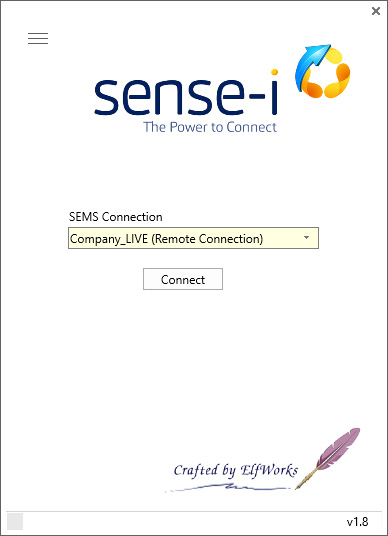
-
Select the connection to the relevant database from the drop-down field under SEMS Connection.
-
Click the [ Connect ] button.
The Login screen is displayed.
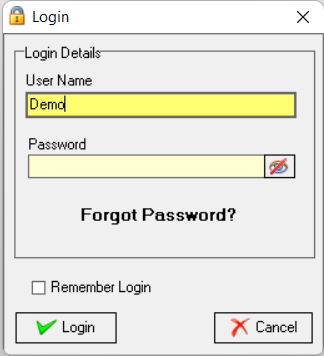
-
Enter your User Name and CURRENT Password.
-
Click the [ Login ] button.
Change Password
This section describes how you would change your password.
Log in as per steps 1 - 5 above.
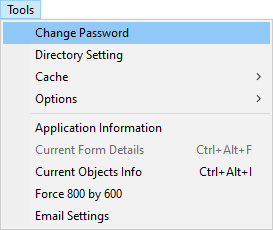
-
Select Tools from the main navigation bar.
-
Select Change Password in the drop-down menu.
The Change Password screen is displayed.
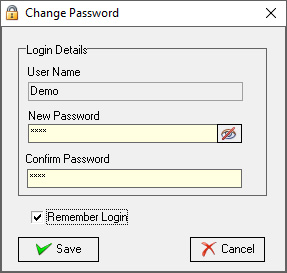
-
Type your new password in the New Password field.
-
Then press the tab key and re-type the new password in the Confirm Password field.
-
Select [ Save ].
If you opted not to select the Remember Login checkbox, it is essential to memorise your new password.
Refer to the section "Forgot Password" in the document titled "Log in & Maintain Password".
This is the end of this procedure.