Add Process Model from Catalogue
Procedure Guideline
Navigate to Customer Catalogue
-
Click the Customer option on the Main Navigation menu.
-
Then click Customer Catalogue in the drop-down menu.
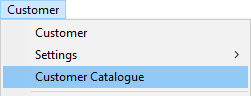
- The system will open a screen titled "Maintain Customer Catalogue".
This screen lists all of the Products that have been captured in the system.
For more detailed information on using this function, view the procedure titled Product Catalogue (Product Costing Process)
Product Search
-
To search for the Product for which you want to create a Process Model, enter information to search for the specific product in the Search Criteria Panel.
-
Click the Search button on the form Action Bar.
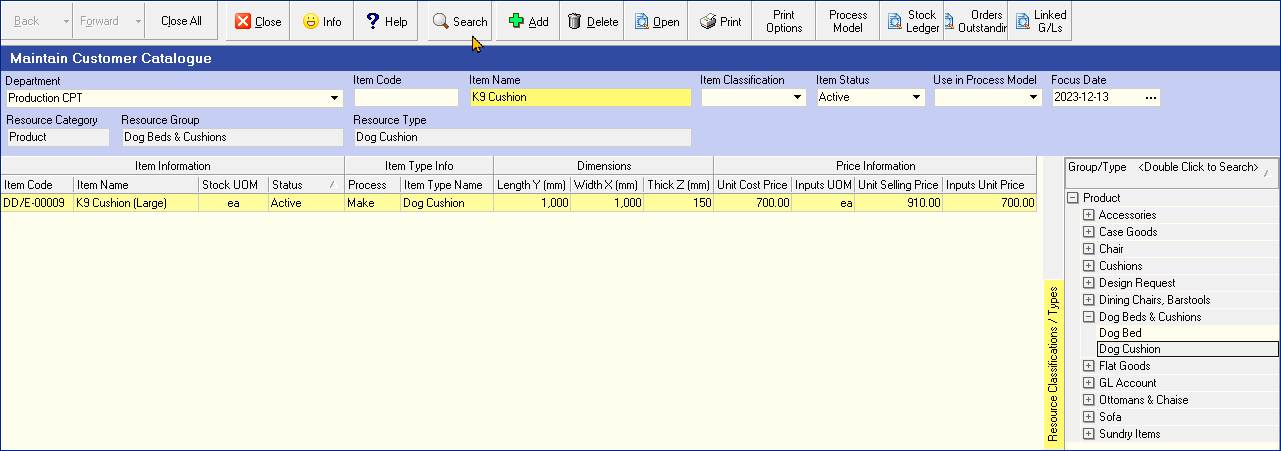
-
The system will display a list of all Products that match the Search Criteria you have entered.
-
Click on the row that displays the name of the Product for which you wish to create a Process Model.
Create Process Model
- Click the Process Model button on the Action Bar.

- If no Process Model has been previously defined for the selected Product, the system will display a screen titled Process Model - No Record.
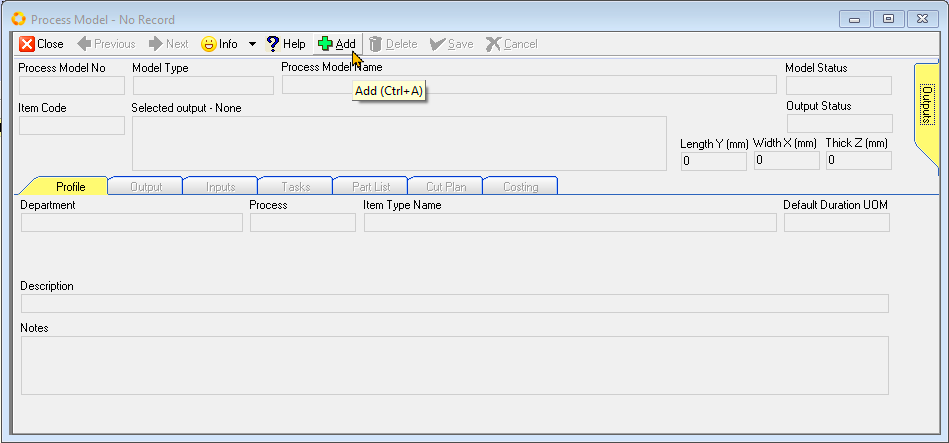
The Process Model screen consists of a form header, with the Outputs side-TAB, and set of 8 tabbed worksheets.
All data fields (and TABs) on this form are greyed out, and will only become accessible once a new process Model is created.
- Click the Add button on the Action bar to create a new Process Model.
The data fields Model Type and Process Model Name now become accessible.
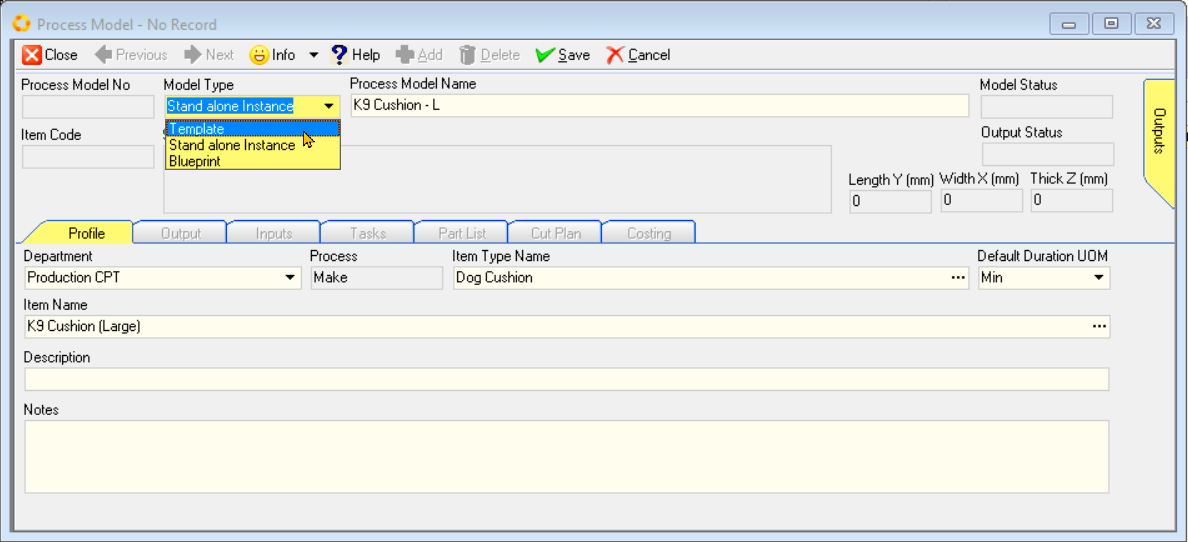
-
Click the drop-down arrow in the field under Model Type to select the desired option.
-
You need to define the Model Type for the Process Model by selecting one of the options:
- Template
- Stand alone Instance
- Blueprint
-
Enter the Process Model Name in the data field under Process Model Name.
Template Model:
A template process model serves as a standardized framework for a category or group of similar products. It captures common elements and workflows shared among multiple items, allowing for efficient replication and adaptation.
Stand alone Instance:
A stand-alone process model is tailored specifically to a single product or item within the inventory. It provides detailed instructions and workflows for the manufacturing process of that particular item.
Blueprint Model:
A blueprint process model provides a high-level overview of the manufacturing process, focusing on the general steps and components required for production. It outlines the essential elements and resources needed to manufacture a wide range of products.
Profile Information
- The Profile TAB worksheet displays general information about a Process Model, such as the Department that is responsible for running the Process and its Name in the Item Type Name field.
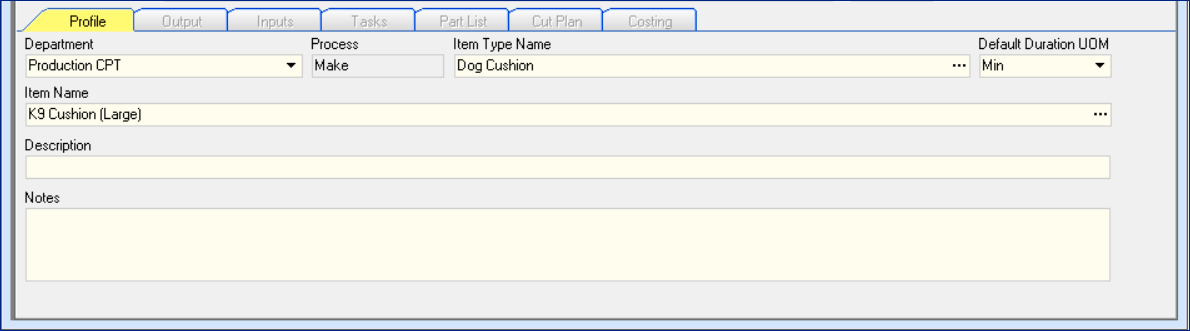
Whenever you enter the Process Model module from the Product Catalogue, the system will automatically display the Department managing the process, Item Type Name, assign the Default Duration UOM (Unit Of Measure), and display the product Item Name.
-
If you need to enter a description or notes, you can type these in directly in the Description and Notes fields.
-
Once you have completed the Profile section, click the Save button on the Action bar.
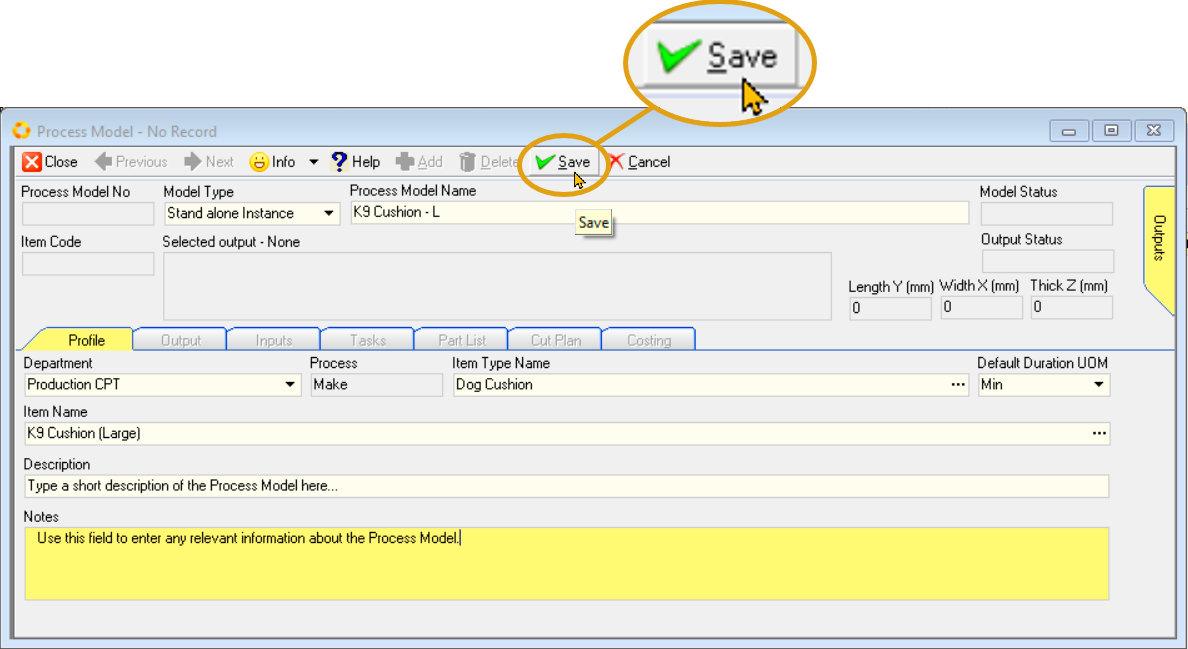
Once saved, a sequential Process Model No is generated, the Product Item Code, Model Status, Output Status and Product Dimensions are displayed,

- Click the Outputs side-TAB to reveal the Product Item Code & Item Name.
The other TABs will be accessible, enabling you to define specific information needed to calculate the Cost of the Product and to plan Labour and Materials requirements once Orders are received from Customers.
:::
- You will then need to enter information about the Materials Required on the Inputs screen, the Tasks that need to be performed when running the Process on the Tasks screen, and the Parts which make up the Product in the Part List screen.
Please refer to the other documents in the Product Costing Process section for information on how to enter this information.
This is the end of this procedure.