Phoenix - View, Add & Edit Records
With regards to data Records, these are the three main actions that you can do on the system:
- You can VIEW existing information.
- You can ADD new information.
- You can change or EDIT existing information.
View Existing Information.
Search Panel
The Search Panel displays several boxes called Fields where you can type in, or choose specific information (e.g. type in a Customer Name, or select a Representative from the drop-down list of your Company's Representatives).
Once you have entered words or options in the fields on the Search Panel, the Search icon becomes prominent.
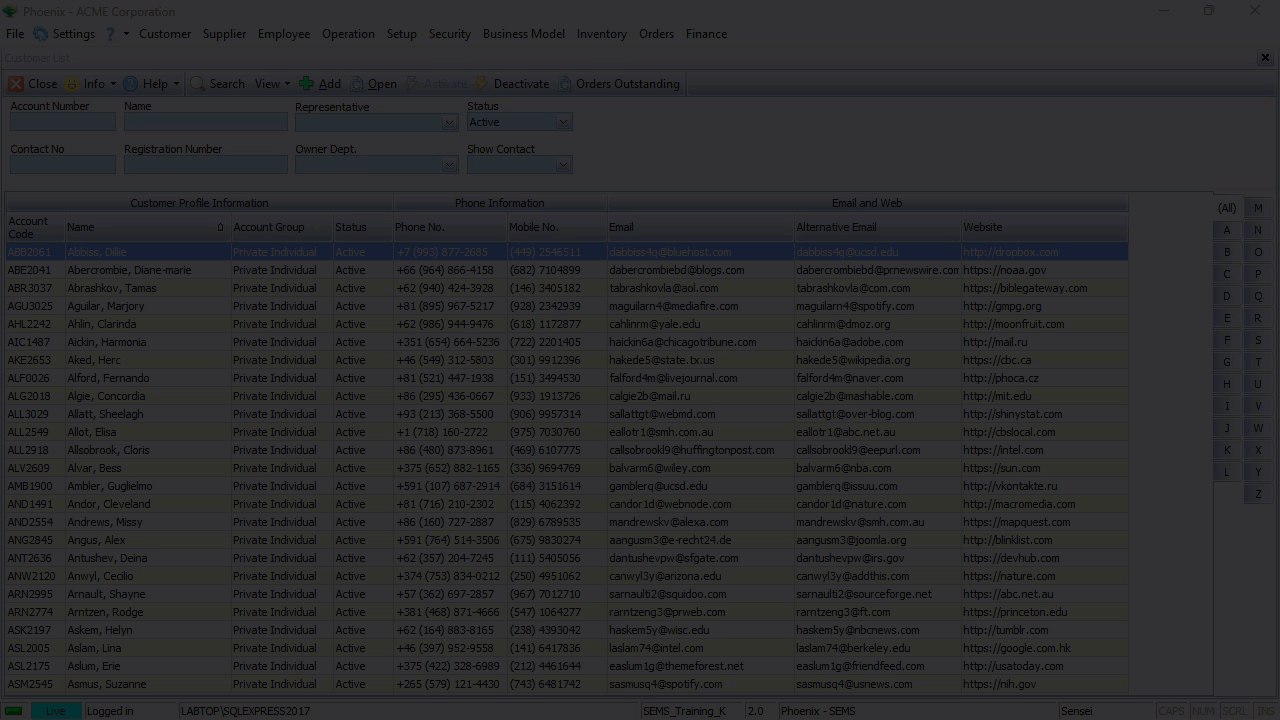
Whe you click the Search icon, the Phoenix application uses the words and/or options you have entered into the fields on the Search Panel to find all matching Records or Transactions that are stored on the Database Server, and then displays this information in the Grid on the List Screen.
In the example above, the system updates the list of Customer Profiles on the screen to show only those Customers that match the name (or part of the name) entered.
Open Detail Screen
To view the details pertaining to an exisiting record:
-
Click on the relevant record row, then
-
Click the Open button on the Action bar.
Another way to open the Detail screen, is to simply Double-click on the record row .
The program will display the Detail screen (also known as a Listener)
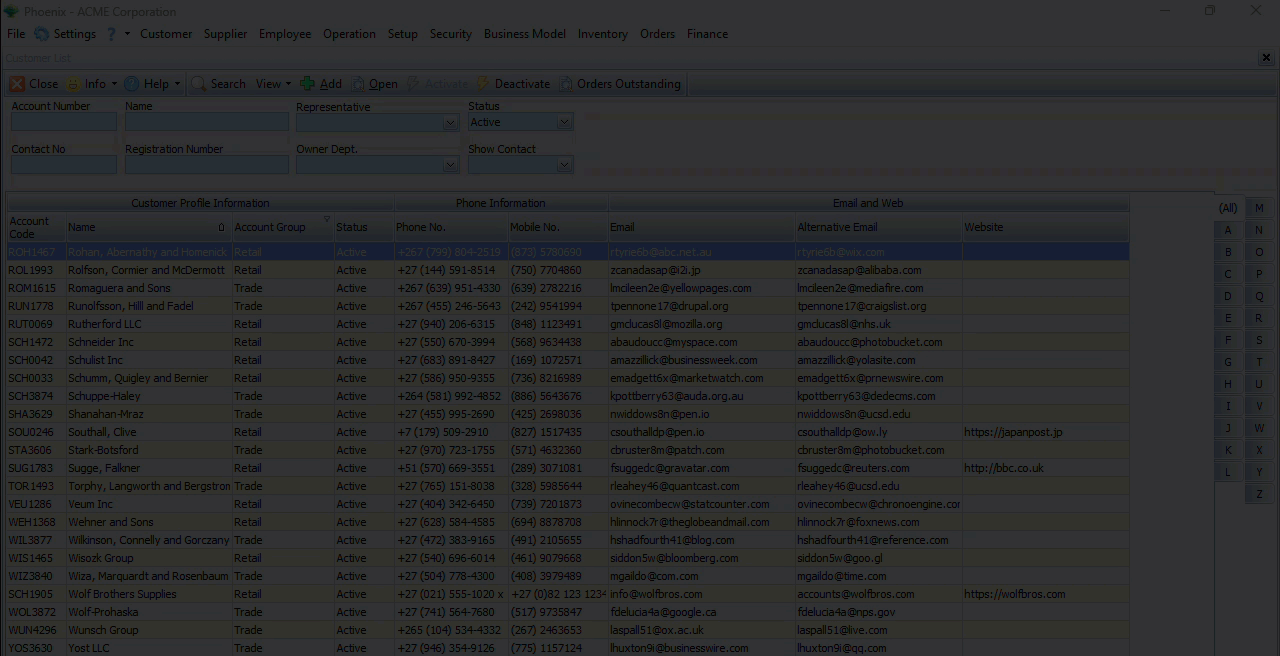
This form contains different detail pages, accessed by clicking on the TABs.

Once you've reviewed all the information, click the Close button on the form Action bar.
Add Information
- Click on the Add button on the Customer List Action Bar.
The system opens a blank form into which you can enter new information.
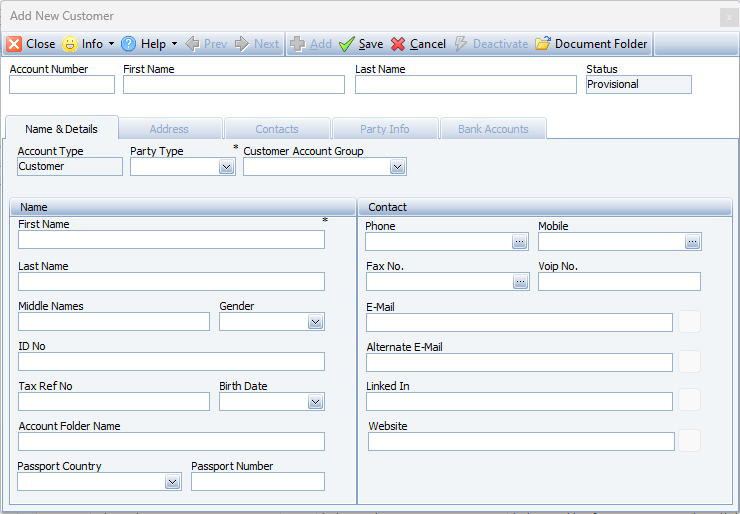
Each screen contains various Fields into which you can enter information.
There are two ways to enter information:
- You can type information into a field that allows this, or
- Choose information from a drop-down list of options.
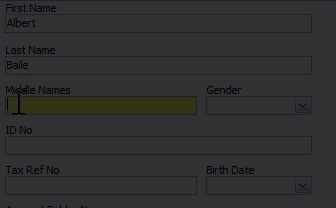
Once you've entered the necessary information in the various fields on the Primary Profile page, in this example, the fields under the Name & Details TAB - click the Save button on the form Action Bar.
The other TABs now become accessible.
This different detail pages are accessed by clicking on the TABs.

Completing a form is simply a matter of working through each field on the different pages under the TABs, entering information using the two entry methods described above.
Edit existing information
To edit or amend an existing record:
- Click on a record row, then
- Click the Open button on the Action bar.
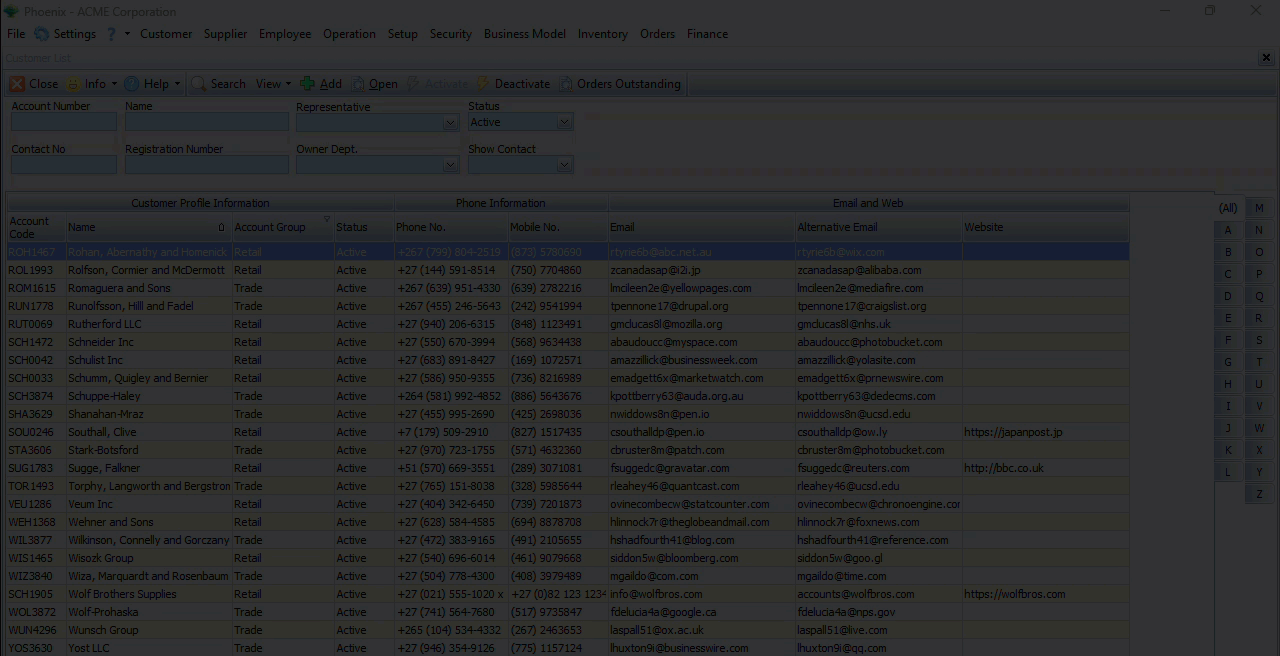
You can double-click on a record row to open the detail screen.
The system opens the same form as the "Add New Customer" above, but with information previously entered that you can edit or update.
To edit/update information of an existing record, click the Deactivate option on the form Action bar.
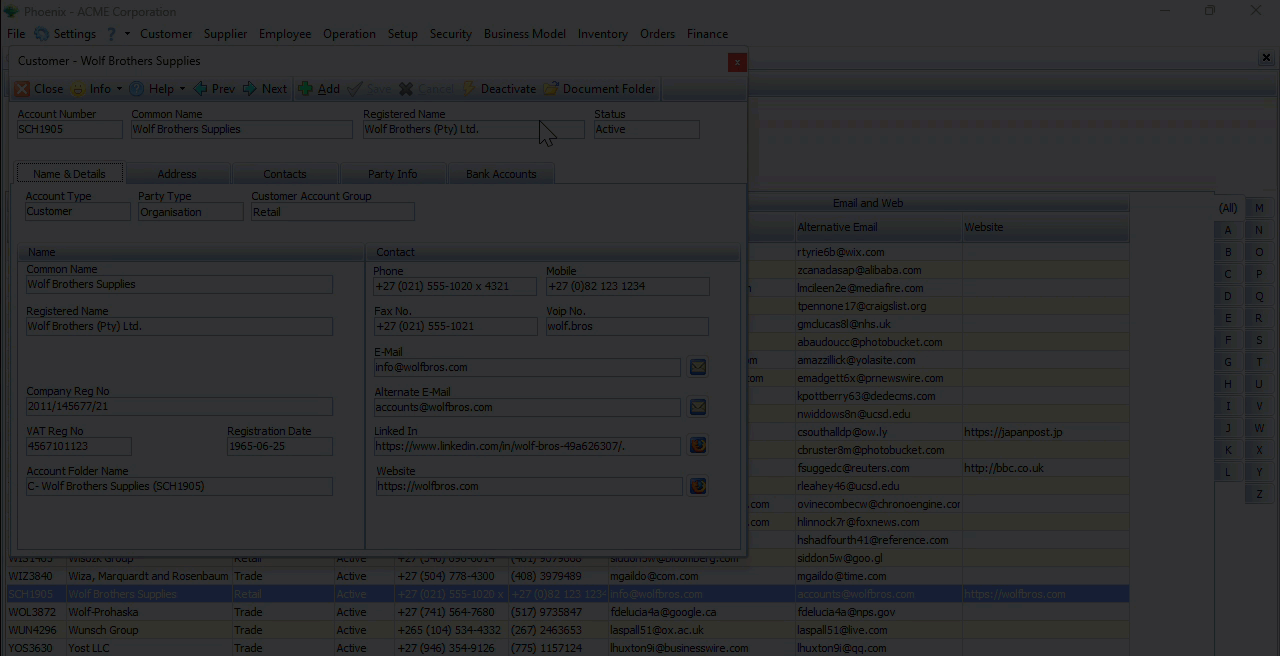
Once you have amended the relevant information, click Save, and then the Activate button on the form Action Bar.