Finished Goods Control Module (SAF-112)
Procedure Guideline
INTRODUCTION
What does this procedure do?
This procedure enables a person in the Production or Finished Goods function to record which Process Orders (aka Job Cards) have been completed. The system will change the status of a Process Order from Active to Closed once the Process Orders has been marked as complete. In addition, the value of the items made will be transferred from Work-InProgress stock into Finished Goods stock.
Why would you use this procedure?
To mark Process Orders as complete or finished and to move the value of goods from Work-In-Progress into Finished Goods.
Ideally a terminal should be placed at the end of each Production Line or at the entrance to the Finished Goods Stock area and as goods are moved from the Production Line into the Finished Goods Stock area they should be counted and the completed quantity should be entered into the SEM System using this procedure.
-
Select Operation from the Main Navigation Menu.
-
Click Process Orders Outstanding on the drop down menu.
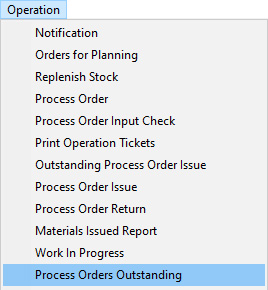
The system will display the Process Orders Outstanding screen. This screen lists all of the Process Orders currently in progress in the selected department and that have not been completed.
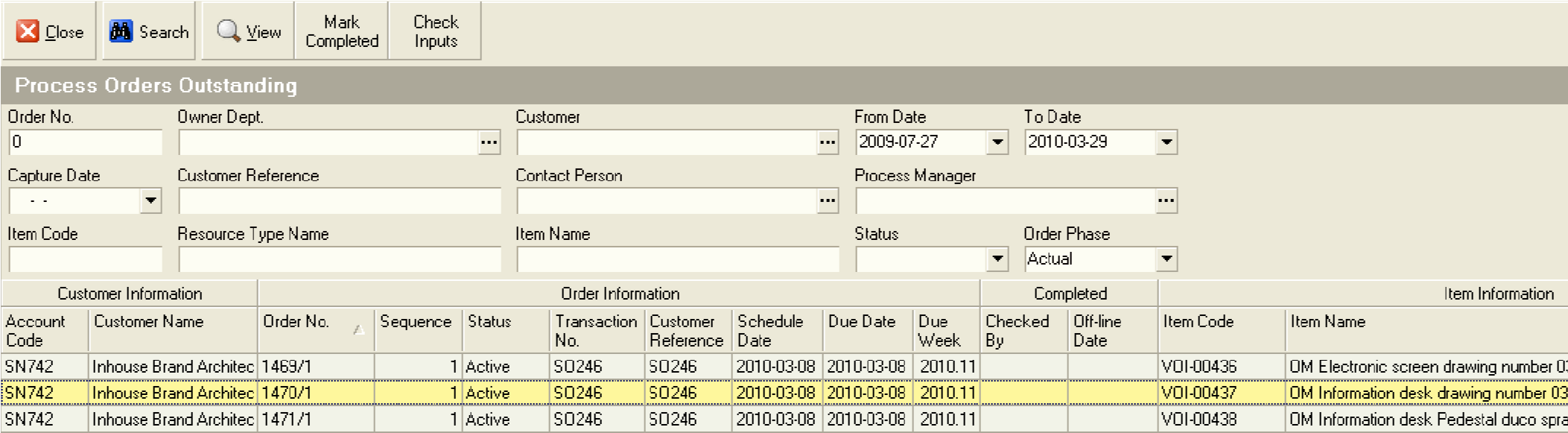
- You can search for specific Process Orders by entering the Process Order Number in the Order Number field and then clicking the Search button on the Form Bar.
You should find the Process Order Number printed in the top right hand corner of the Job Card that is attached to the item you are booking into your finished goods store.
-
You can search for a range of Process Orders by setting a From Date and a To Date. The system will then display all Process Orders Due to be completed within these two dates.
-
You can also enter other information such as a Customer Name or a Customer Reference information in the appropriate fields and then pressing the Search button on the form bar.
-
Once you find the Process Order in the list that you wish to mark as completed, click on the row in the grid containing the Process Order.
-
Then click the Mark as Complete button on the Form Bar.
The system will display a screen titled Mark Process Order Batch Completed.
This screen allows you to enter information about the Quantity and Date on which the Process Order Batch was completed.
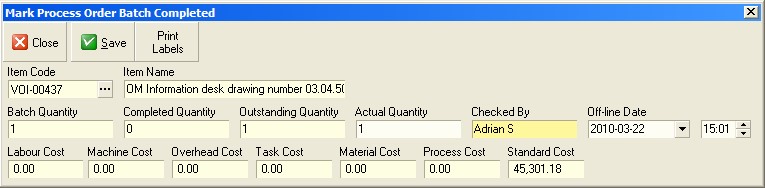
-
Select the date on which the Process Order was completed in the Off Line Date field.
-
Click the Save button on the Form Bar.
The system will display a confirmation screen. If the batch has only
been partially completed (i.e. if the Actual Quantity you have entered
is less than the Outstanding Quantity) and you expect the remaining
quantity to still be made, then click No.
If the batch has been fully completed then click Yes.
The system will then check that all materials that should have been issued to the Process Order have been recorded on the system. If it finds that some materials hav not been booked to the Process Order the system will display a warning dialog You should choose No, then go the procedure for issuing Materials to Jobs, book the materials to the Process Order and then return to this procedure.
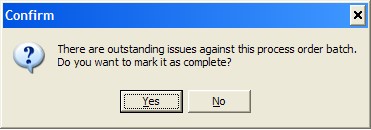
- You can print Labels to attach to each item as it is completed by clicking the Print Labels button.
The system will print labels according the format and layout that has been specified for the company.
Repeat steps 6 to 12 for each Process Order as it is completed.
- Once you have marked all the Process Orders that have been finished as complete, click the Close button.
This is the end of this procedure.