Return Materials to Store (SAF-169)
Procedure Guideline
-
Select the Operation option on the main menu.
-
Then click on Process Order Issue in the drop-down menu.
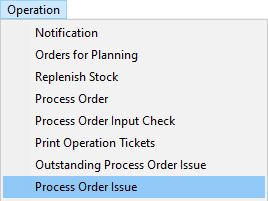
The system will open a screen titled Process Order Issue. This screen lists all the transactions you have created to record what materials have been issued from the store.
These transactions are called Process Order Issues because they record what Materials have been ISSUED to which PROCESS ORDERS.
The top three rows of the screen contain Search fields into which you can enter information to search for specific transactions.
You could enter a Process Order Issue number in the POIS field. You could set the From Date and To Date and list all the transactions recording materials issued that occurred between these dates. You could enter the Customer Reference number in the Reference field.
You could also enter a % symbol and then type in a few letters of the material you want to return into the store. For example, if the material was a Drawer Runner, Model O8818, Matt Black you would type "%O8818" and the system would list all Process Order Issues that contained this item.
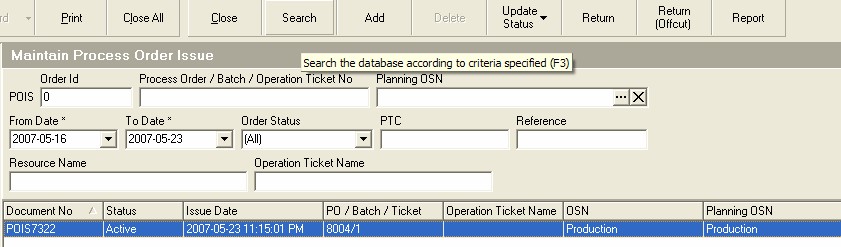
-
Once you have entered the values to search for a specific record (you can also leave them blank to have the system list all records between the default dates) click the Search button on the form bar.
-
Click on the Process Order Issue that was used to issue the Material being returned.
-
Click on the Return Issue button on the form bar.
The system will open a screen titled Add Process Order Return.
The screen lists all of the materials that were recorded on the Process Order Issue you selected in step 4 above.
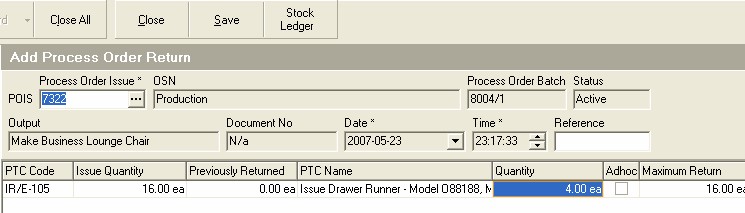
-
You will notice that the system displays the total quantity of the item originally issued in the Issue Quantity column.
-
You will also notice that the system records the total quantity Previously Returned next to the original Issue Quantity.
-
Enter the quantity of material being returned from the department to which it was originally issued in the Quantity field.
-
Click the Save button on the form bar.
-
Click the Close button on this form, and then on the Add Process Order Return option.
The system will return you to the Process Order Return screen. You will now see the Process Order Return you have just created in the list screen.
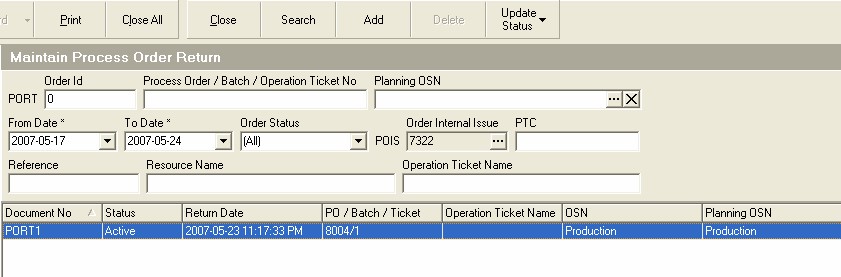
This is the end of this procedure.