Define Capacity Planning Steps (SAF-771)
Step-By-Step Guideline
The purpose of this procedure is to set-up the STEPS (or activities) that can be performed in each stage of your Production Process.
STAGES store capacity information while STEPS describe the actions performed in a Stage.
You might for example have two stages in your process, one called Sanding and the other Spray. The SANDING STAGE might have STEPS or ACTIVITIES such as First Sand, Second Sand, Denib and Final Sand and the SPRAY STAGE might have STEPS such as Base Coat, First Coat, Final Coat.
You need to define the Steps that are performed within each Stage. To do so...
-
Select the Operation menu item on the main menu.
-
Then click Setup / Tools at the bottom of the drop down menu.
-
Then click Operational Steps from the side menu.
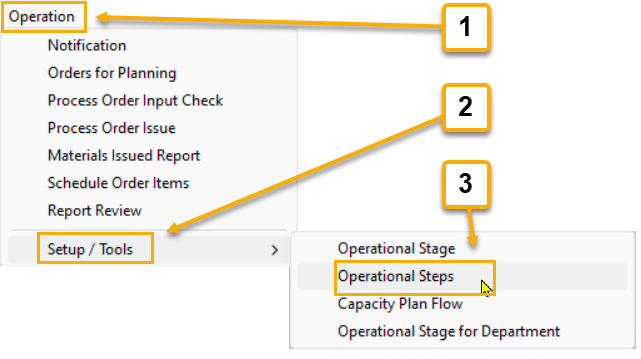
The system will open a screen titled "Maintain Steps".
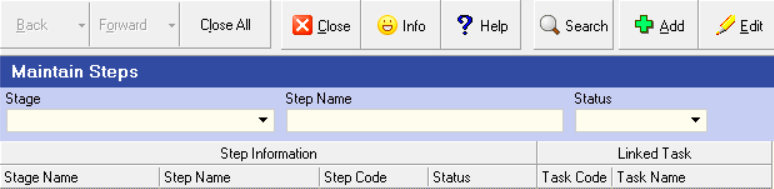
This screen lists all of the Production Steps that you have defined in the system and the Stages to which each Step has been assigned.
At the top of the screen is a Search Panel in which you can enter information such as the Stage Name, Step Name or a Status and then use this information to find all Steps stored in the database that match the Search Criteria you have entered.
The bottom of the screen is a grid or worksheet that lists all of the defined Production Steps and displays information about each Production Step.
-
When you initially enter the Operational Steps screen the list will be empty.
To define the Production Steps that exist for your company, click the Add button at the top of the form.
The system will display the "Add Step" screen.
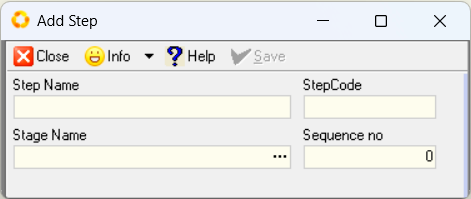
-
Enter the Name of the Production Step you wish to define in the Step Name field.
-
Enter a Code that you can use to identify the stage on labels and other printed documents in the Step Code field. Use any format that makes sense in your business.
-
Select the Production Stage in which this Step is performed from the list of Production Stages in the Stage Name field.
This links the Step to a specific Stage.
-
You can control the sequence in which the Steps are displayed and used for scheduling. To set a sequence number enter this in the Sequence Number field.
-
Once you have completed entering the Step Profile information, click the Save Button.
-
To add another Production Step to the database repeat the process as described above.
-
When you have completed defining the Operational Steps, click the Close button.
-
The system will save and close the Maintain Steps screen.
This is the end of the procedure.