Open Installments (SAF-4050)
Procedure Guideline
Installments are either amounts due to suppliers as deposits against
Purchase Orders or amounts due on invoices or statements received from
suppliers.
The Open Installment screen in Sense-i displays a list and
the details of each of these amounts.
Note that all transactions that have been fully settled are excluded from the list.
-
Click on Finance on the main menu.
-
Click Suppliers on the drop down menu.
-
Click AP (Accounts Payable) Open Installment on the side menu.
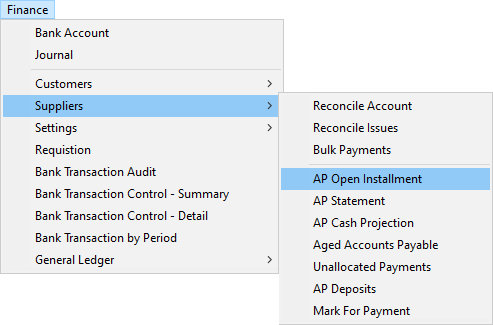
The system will display the Accounts Payable Installments (Suppliers) screen.
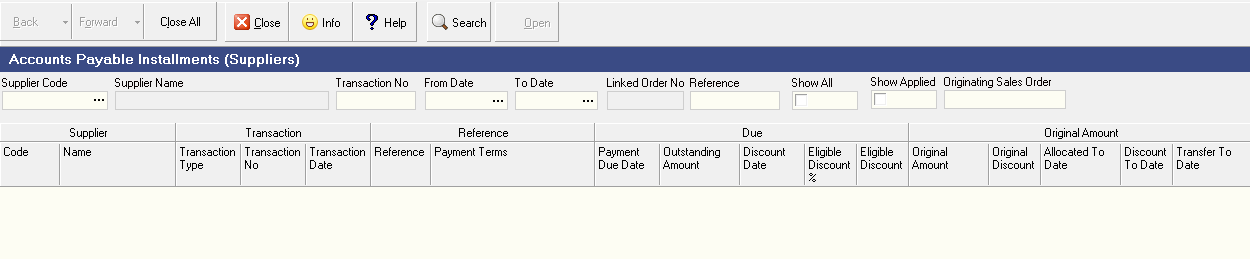
This screen will enable you to view a list and the details of all installments that remain unpaid to your suppliers. The system does not display any information until you have entered Search options, e.g. a date in the To Date field.
Search Options
- Click on the To Date field and then select a closing date for the report from the drop down calendar.
- Then click the Search button on the form bar.
The system will display a list of all unpaid installments that were due for payment before the To Date you entered above.
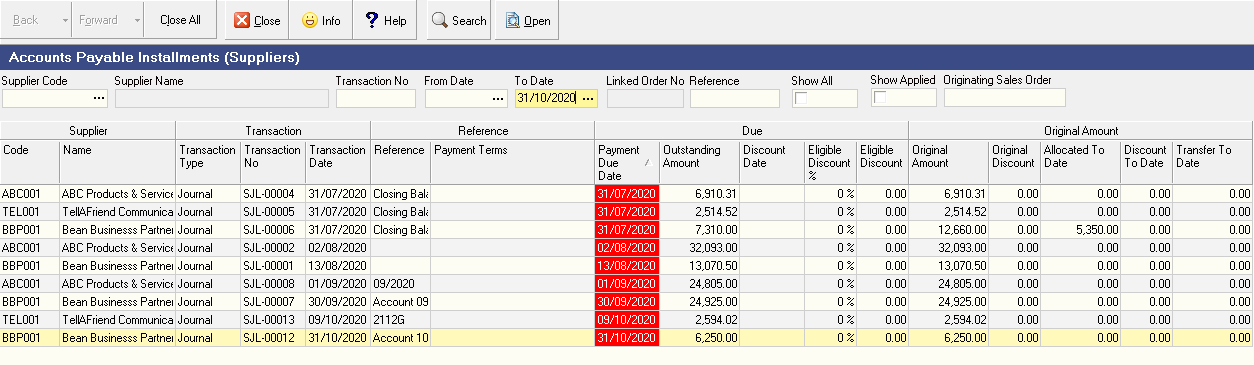
-
Click on the Payment Due Date column to have the system sort all the installments in the screen in date order.
-
If you change the To Date in the search frame at the top of the screen to an earlier date and then click the Search button again, you will notice that any installments that were on the screen and were due for payment after the To Date you have now entered, will no longer appear on the screen.
Setting the To Date enables you to immediately view a list of all payments outstanding and due to a specific date. Remember that all transactions that have been fully settled are excluded from the list.
-
You can filter the list of installments in the screen to show only those instalments that are outstanding for a specific supplier. To do this, enter the supplier's account code in the Supplier Code field in the search panel. You can also click on the three-dot button in the Supplier Code field and search for a specific supplier by name using the pop-up Select Supplier window.
-
Clicking the Show All option will cause the system to list all transactions for the selected supplier that occur within the From Date and the To Date selected in the search panel.
The "Show All" option will also display the details of each installment, including the Cancelled Value of each transaction as a separate row.
When Show All remains unchecked, then the system combines the value of the original installment with the value of any cancelled transactions and displays only the net amount outstanding for each transaction on a single row.
You will notice a "+" sign appears next to the Transaction Type on each row where more detail exists for a specific transaction.
-
Clicking the Show Applied option will cause the system to list the details of any payments that have been allocated to each of partially paid installments.
Information Displayed
Understanding the Information in the Screen
The system displays a comprehensive list of information about each of the outstanding installments in the various columns on the screen.

-
The supplier's account code is displayed in the Code column.
-
The name of the supplier is displayed in the Supplier Name column.
-
The transaction type that caused the installment is displayed in the Transaction Type column.
The installment can be caused by a deposit that needs be paid when placing a Purchase Order, then the Transaction Type will be PO or...
The installment can be caused by an invoice received from a supplier, then the Transaction Type will be PO Invoice.
-
The system displays the transaction number in the Transaction No column. This allows you to find the Purchase Order or Purchase Order Invoice that has caused the installment to be created.
-
The system displays the date of the transaction in the Transaction Date column. This is not the date on which the payment is due but rather the date on which either the Purchase Order or the Purchase Order Invoice was created.
-
Any additional reference number, such as an internal order number or job number that was captured on the Purchase Order or Purchase Order Invoice is displayed in the Reference column.
-
The system displays the Term Detail Name in the Payment Terms column. This is the rule in the payment terms that created the installment displayed in the list.
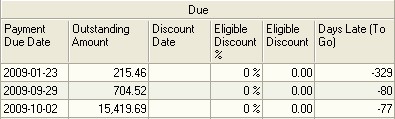
-
The system displays the date on which the installment is due to be paid in the Payment Due Date column.
-
The system displays the amount still to be paid, that is the Original Installment Amount -- Payments Made To Date, in the Outstanding Amount column.
-
If any discount is available to be taken for early payment, the system displays the date by which payment must be made to qualify for the discount in the Discount Date column.
-
The system calculates the discount available as a percentage of the total installment and displays this in the Eligible Discount % column.
The Eligible Discount is based on what discount can taken if the payment
is made prior to the Discount Date.
The Eligible Discount % changes to 0 if a payment is late.
-
The system displays the value of the discount available in the Eligible Discount column.
-
The system displays the number of days to go before the payment is due. If the payment is late, this figure will be a negative value.
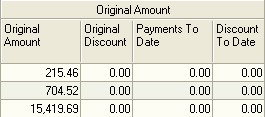
-
The system displays the original amount of the installment in the Original Amount column.
-
The system displays the original discount amount in the Original Discount column.
-
The system displays the total value of the payments made and allocated to the installment in the Payments To Date column.
-
The system displays the total value of the discounts taken against the installment in the Discount To Date column.
You can use the normal techniques for displaying the information in the screen in a way that suits your purpose to sort and filter installment details.
This is the end of this procedure.