Plan Supplier Payments (SAF-4057)
Step-by-step Guideline
This procedure describes how you can review a list of outstanding invoices from Suppliers and select specific invoices to be paid using the Bulk Supplier Payment function.
-
Click on the Finance item on the Main Menu.
-
Click on the Suppliers item on the Drop Down Menu.
-
Click on the Mark For Payment item on the side menu.
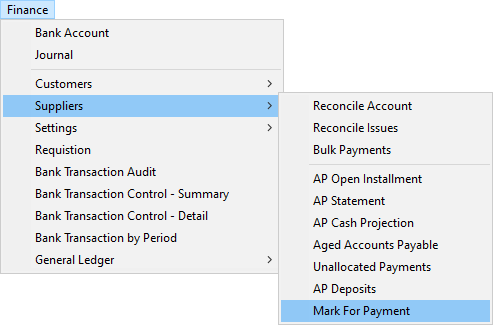
The system will display the Mark Installments For Bulk Payments screen. This screen lists all of the Outstanding Invoices from Suppliers that must still be paid.

You will notice that you can display invoices for a specific supplier only if you wish by entering the Account Code for the Supplier in the Supplier Code field.
You can also control which outstanding invoices the system displays according to their Due Date by using the From Date and To Date fields.
In the grid at the bottom underneath the Search Panel, you can see the details of all outstanding invoices. The two images below show the columns in the grid, together with descriptions of each field, in more detail.
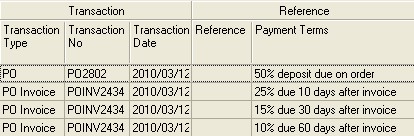
-
The system displays the type of transaction in the Transaction Type field. If the payment to the supplier is due as a deposit on a Purchase Order, then the Transaction Type displayed will be PO (for Purchase Order). If the payment to the supplier is due as a payment on an Invoice, then the type will be PO Invoice (for Purchase Order Invoice). A Journal will show a JNL and a Credit Note as PO CN.
-
The system displays the number for the transaction in the Transaction No field. If the Transaction Type is a PO Invoice, then ideally the Transaction Number should be Supplier's original invoice number. This is the number you entered into the Transaction No field.
-
The date on which the transaction was created is displayed in the Transaction Date field. This is the Effective Date you entered into the system when you captured the Purchase Order Invoice.
-
The system displays any reference you captured against the Purchase Order Invoice in the Reference field.
-
The system displays the payment terms that have been used to calculate when the payment is due on the invoice in the Payment Terms field.

- The system displays the date on which payment is due for each invoice in the Payment Due Date. The system calculates this by adding the Payment Terms Rule to the Transaction Date.
So, for example, if the Transaction Date is the 1st of April and the terms are 30 days from invoice, then the Payment Due Date will be the 30th of April. If the payment terms are 30 days from Statement and the Statement Date is the last day of April, then the Payment Due Date will be the 30th of May.
-
The system displays the Outstanding Amount. This is the difference between the Original Amount and the Payments To Date made and allocated to the invoice.
-
The system displays the Date on which payment must be made to take discount in the Discount Date column.
-
The system displays the Eligible Discount %. The Eligible Discount is calculated on whether the Discount Date is in the future or not. If the Discount Date is in the past and the payment has not been made the Eligible Discount will change to 0.00.
-
The system displays the value of the discount you can deduct from the payment in the Eligible Discount Amount column.
-
The system displays the Original Invoice Amount. This allows you to verify information on the screen against printed or electronic copies of the original invoice. Payments might have been made and allocated to an invoice which would reduce the Outstanding Amount due on the invoice. By also showing the Original Amount the system allows you to easily cross check information in the database with original documents.
-
The system displays the Original Discount allowable. If the Discount Date is in the future then the Original Discount and the Eligible Discount will be the same.
-
The system displays the sum of all payments made so far and allocated to each invoice in the Payments to Date column.
-
The system displays the sum of all discount taken so far in the Discount to Date column.
-
The system displays the Payment Status assigned to each transaction in the list in the Payment Status column.
The system enables you to control which invoices are included and which are excluded from Bulk Payment Runs.
Remember to that select multiple invoices that are adjacent to each other, click the first invoice, then hold down the shift key on your key board and click the last invoice you wish to select. The system will mark all rows containing the invoices you have selected in pale yellow.
To select non-adjacent invoices, hold down the control key and click any invoices you wish to select. The system will mark selected rows in yellow and leave unselected rows in white.
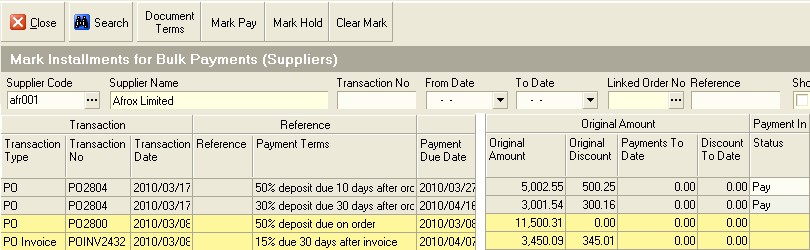
-
To decide which invoices to include in a Bulk Supplier Payment Run, you can click on one or more invoices in the list and then click either the Mark Pay button to set the Payment Status to "Pay" (which means they will be included in the next Bulk Payment made for the supplier).
-
You can click the Mark Hold button which will place the invoice on Hold and prevent it from being included in the next payment run.
-
You can select one or more rows and click the Clear Mark button if you wish to remove invoices from a payment selection.
-
Repeat the above steps until you have decided which of the due invoices will be included for payment in the next Supplier Payment Run.
-
Click the Close button on the form bar once you are finished.
-
The next step in the process is to Generate Supplier Payments using the Supplier Payment Run function.
This is the end of the procedure