View Attendance Summary Report (SAF-741)
Procedure Guideline
The Attendance Summary Report provides you with the summarized Time and Attendance figures for a selected set of Employees for a period, usually weekly or monthly. This report typically is used as the basis for capturing the number of hours in each Pay Type in the company's Payroll System.
The system rounds and calculates the total number of hours in each Pay Type (for example, Normal Time, Time and A Half, Double Time, Sick Leave and so on), based on the rules you have defined in the Calendar.
-
Select Employee on the Main Menu.
-
Click Employee Attendance Summary on the drop-down menu.
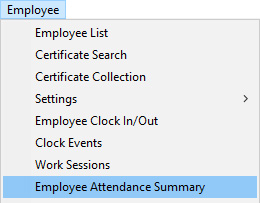
The system will display a screen titled Employee Attendance. This screen lists the total hours worked for the various employees in the company.

- You can view the details of how the hours were calculated for each
Pay Type by clicking the Sessions button. This will open the
Work Sessions screen.
For more information on Work Sessions refer to the Procedure Guideline "View Work Sessions".
The system displays a list of all work sessions in the Work Sessions window.
You can drill down to individual Clock Events linked to each session if you need to.
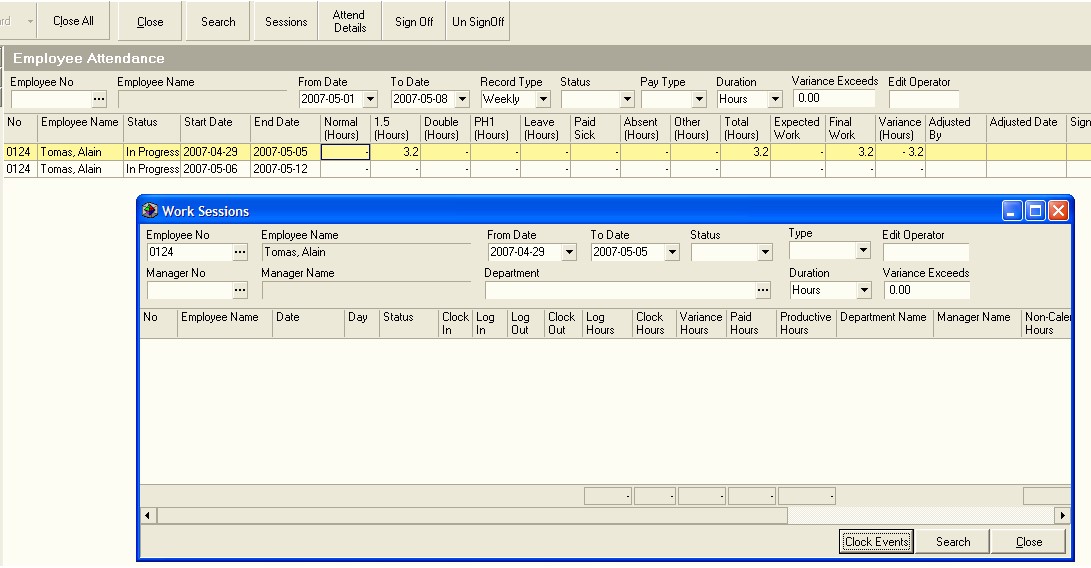
-
Once you are satisfied that the number of hours logged for the week is correct for an employee, click on their record in the grid and then click the Sign Off button.
-
If you wish to reverse a Sign Off, then click on the record and click Un-Sign Off.
-
You can export the hours for each week or month into a Spreadsheet program and then use this information to automatically load the Time and Attendance information into your payroll program, or you can print the list and capture the hours manually.
- To use the Export function, right-click on the grid and then select the Export option on the pop-up menu.
This is the end of this procedure.