Scan Completed Task Barcode Stickers (SAF-768)
Step-by-step Guideline
This procedure describes how you scan the Task Barcode Stickers that are affixed to the Daily Task Records that should be handed in by each operator in a department.
By scanning the Task Barcode Stickers the system records what tasks have been completed and you can then use this information through various reports to quickly and easily to track progress on a job and to calculate the productivity of each operator and team.
To scan completed Task Barcode Stickers to record the day's production and update order progress you need to perform the following steps...
-
Select Operation on the Main Menu.
-
Click the Task Capture By Barcode option on the drop-down menu.
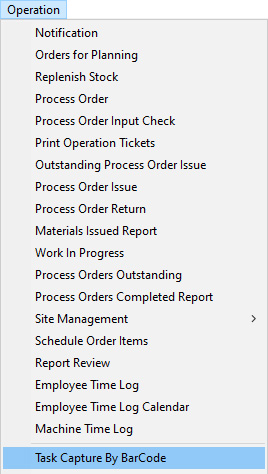
The system opens the Task Capture by Barcode screen.
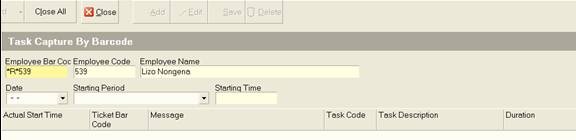
- First, scan the Employee's Barcode as it appears on the Top Right of the Daily Task Record.
You will notice the scanner reads the employee's clock number and inserts it (with a *R* prefix to identify this is the right information) in the Employee Barcode field.
The system looks up the Employee assigned to this number and displays their clock number and name in the fields on the top of this screen.
-
If the date appears as a Barcode on the Daily Task Record you can scan the date or you can select the date on which the tasks were completed from the drop down calendar in the Date field.
-
Then select the period in which the tasks were completed. These should, but do not have to, correspond to the period as it appears on the Daily Task Record.
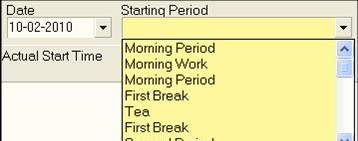
Once you have scanned and entered the correct header information, the system enables the Add button.
- Click the Add button on the Form Bar.
The system will insert a blank row in the spreadsheet section of this screen.
- Scan the first Task Barcode that appears on the Employee's Daily Task Record.
The system will insert the task number in the spreadsheet and then lookup and display the details of this task in the Message, Task Code, the Task Description and the Task Duration columns.
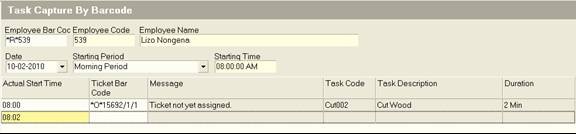
- You will notice that as you scan each additional Task Barcode, the system inserts the information pertaining to each task in the grid and sets the starting time for the next task as the end time of the previous task + the duration of the task scanned.
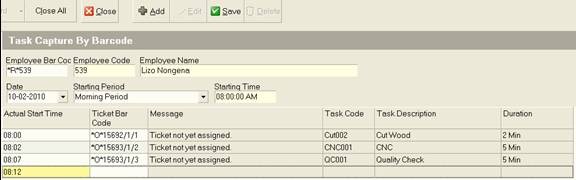
Continue scanning the Task Barcodes until all the stickers on the Employee's Daily Task Record have been scanned, then click the Save button at the top of the form.
-
Repeat the above steps for the next Employee's Daily Task Record.
-
When you have scanned all the Task Barcode Stickers for the selected Employee click the Save button.
Repeat steps 3 to 10 until you have scanned all Task Barcode Stickers for all the Employees in the department.
When you are done, you should review the Employee Performance Summary and Detail Reports under the Performance option on the main menu.
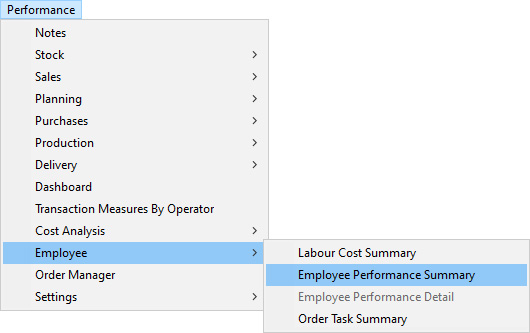
This is the end of the procedure