Logging Tasks in Job Tracker
Introduction
This step-by-step guide will show you how to log Tasks in the Sense-i Job Tracker application.
Once Job Tracker has been installed, and the user has Logged in to the Job Tracker application:
The system will display the Job Tracker Home screen.

This screen shows you the performance details for the Day, the Week and a summary in the Profile section.
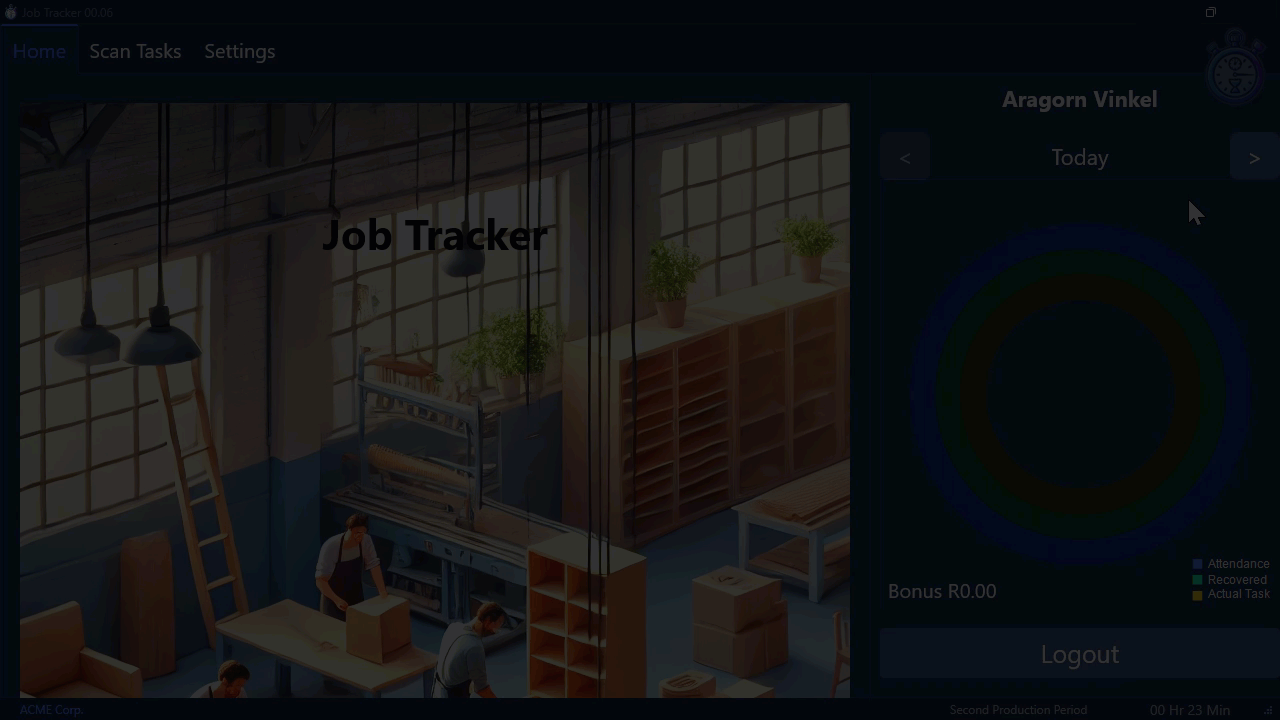
Scan Tasks
- Click the Scan Tasks button at the top of the screen.
The system will display the Scan Tasks screen.
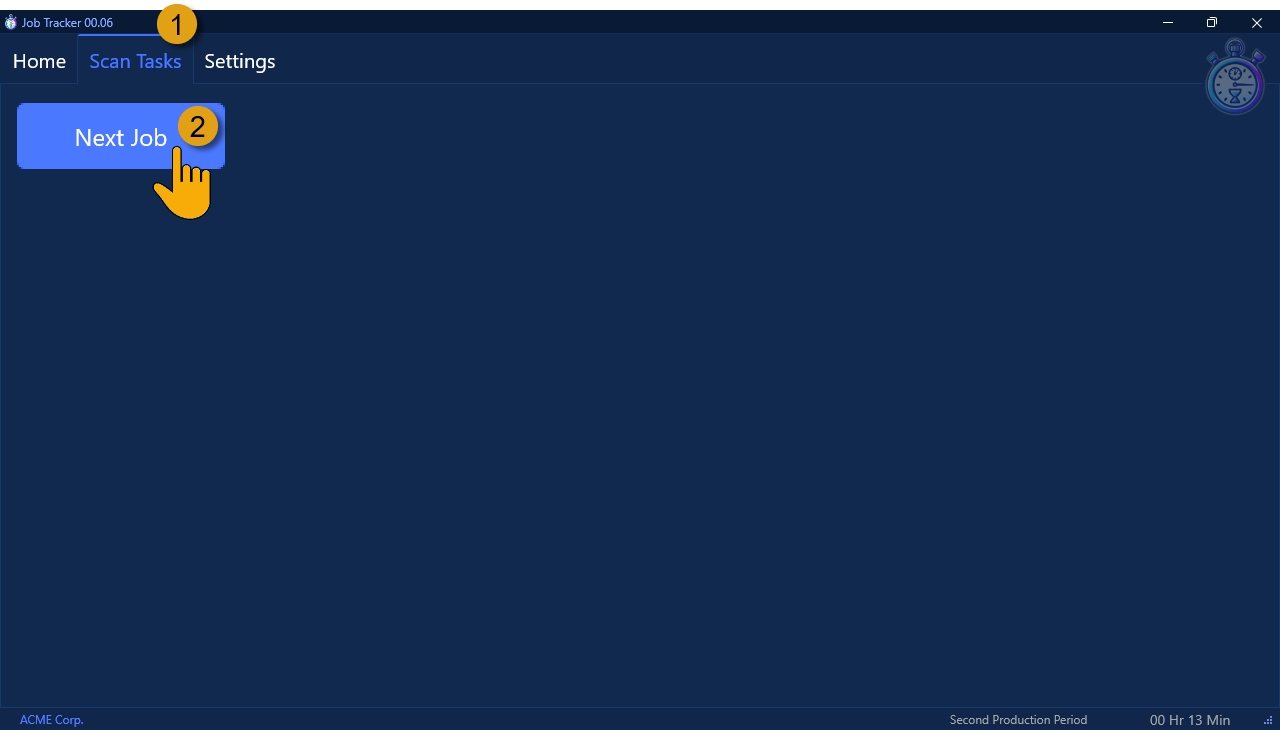
- Click the Next Job button.
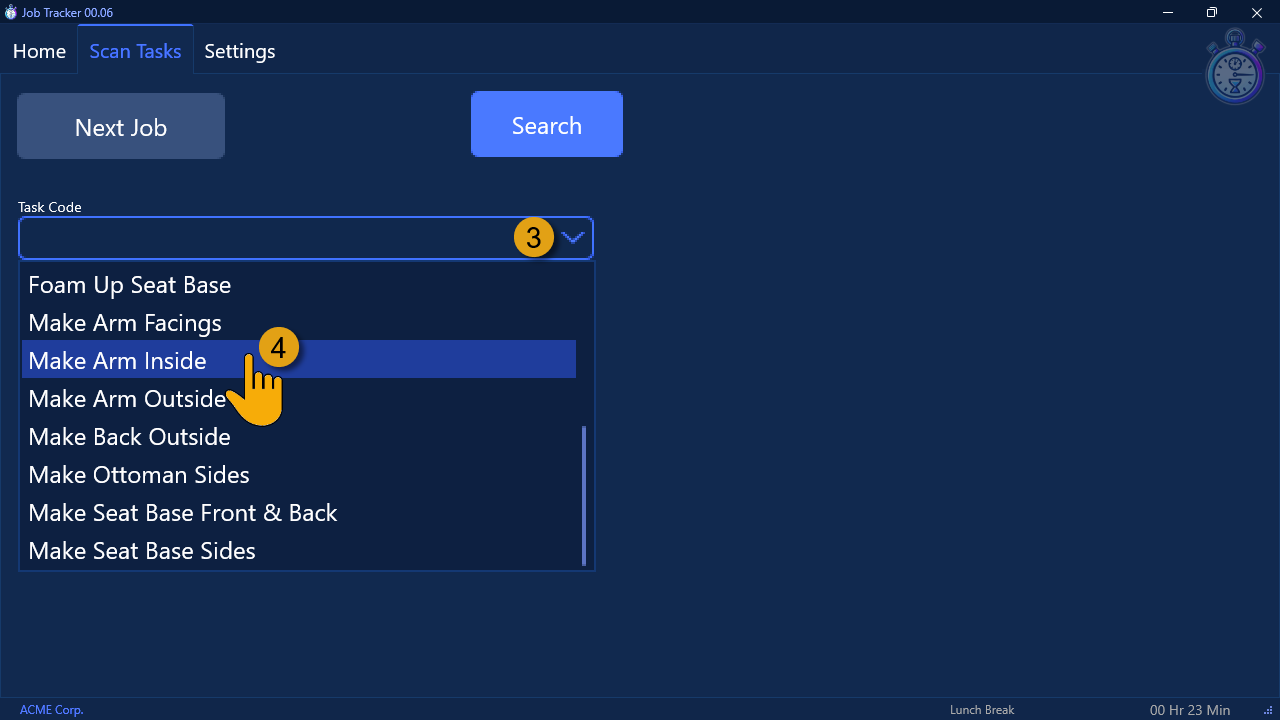
-
Click the Task Code field to display a list of Task Names that are linked to your profile.
-
Click on the Task Name that describes the task you are going to perform.
Users can only select Task Codes that have been linked to their position.
The system will display the name of the Task you have selected in the Task Code field.
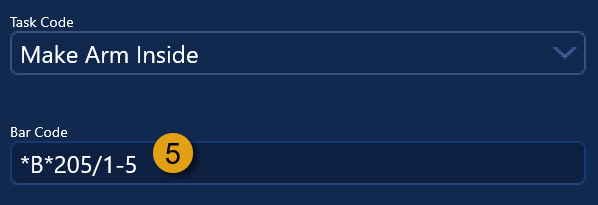
- Scan / Enter the Barcode from the Job Card you are working on.
This would either be from a Job Card that has the Barcode, or a part label barcode attached to the part you are working on.
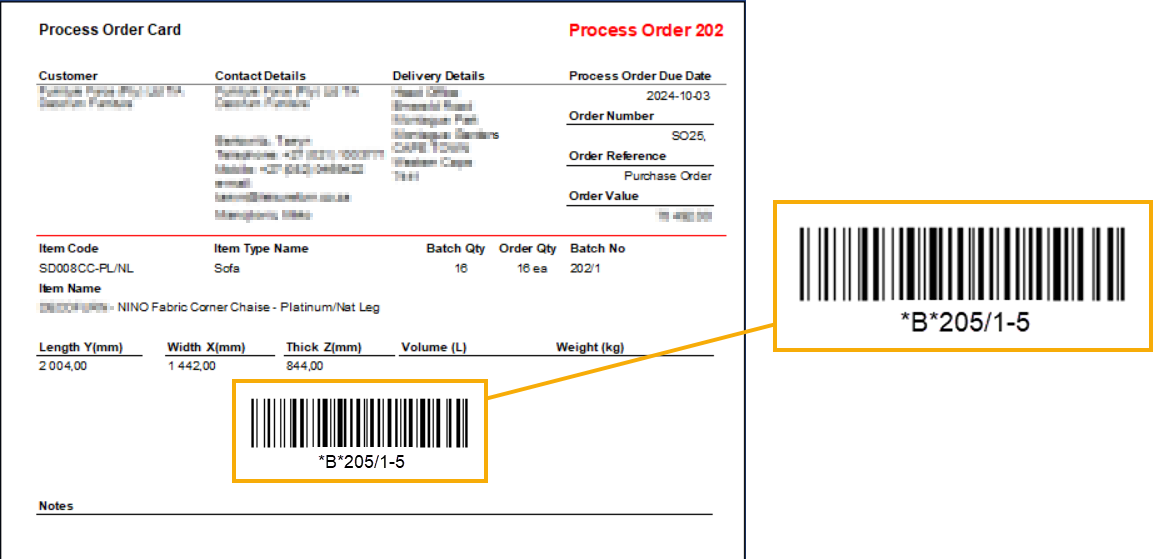
Start and Stop Tasks
The system will display the details of the job for the Barcode you entered on the left of Task Scan screen.
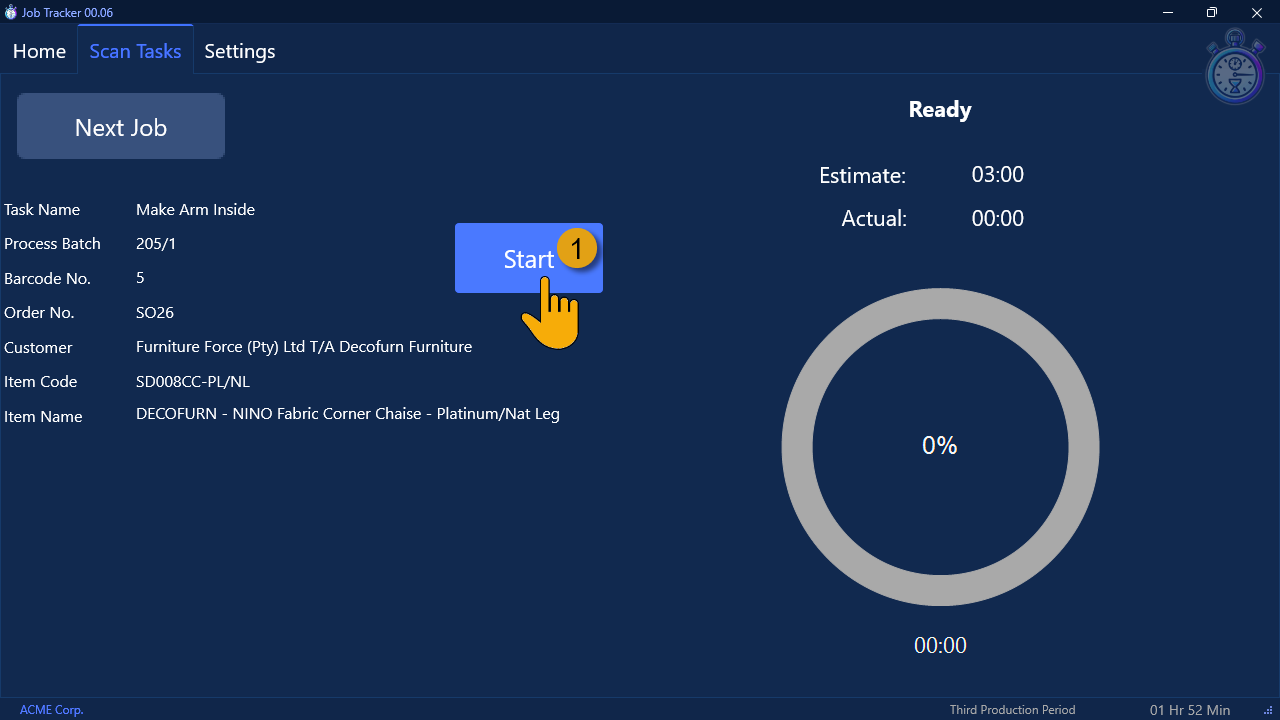
- Click the Start button.
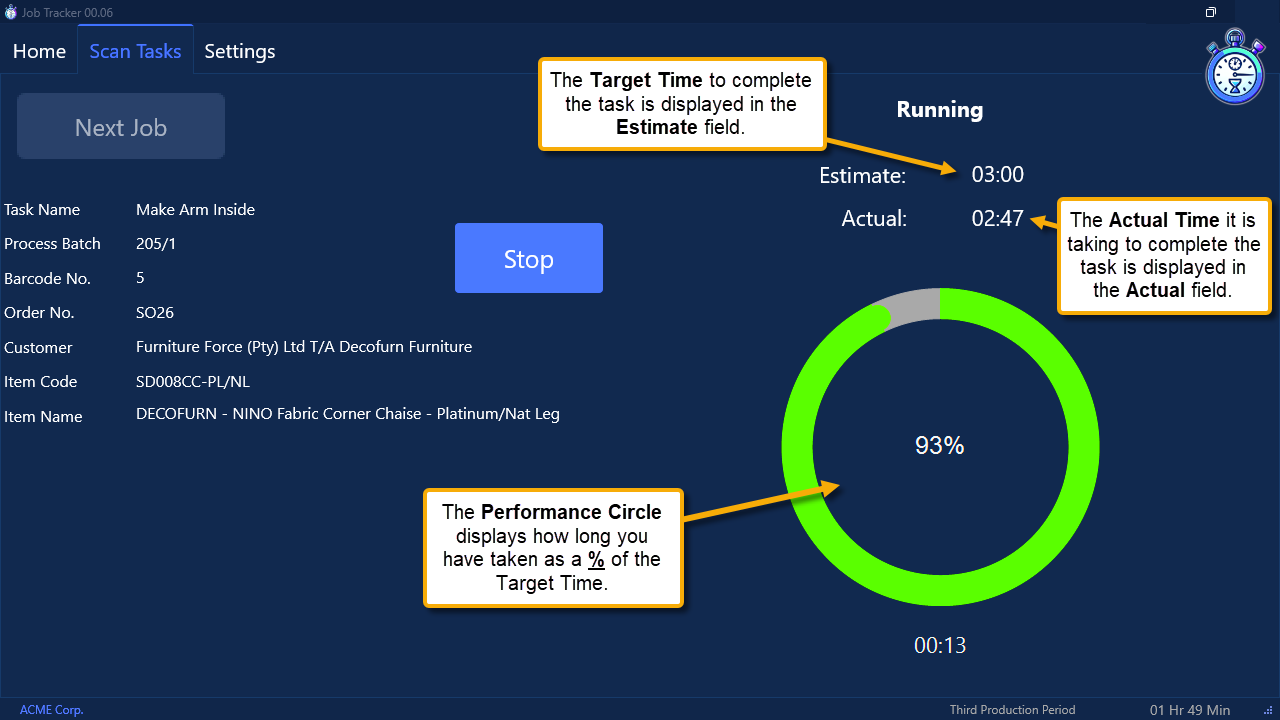
As you work to complete the task, the system will display the Actual Time taken in the Actual field, the % complete in the circle, and the remaining time at the bottom of the screen.
When the task has completed:
- Click the Stop button.
The system will display the Result screen.
If the task was completed within the target time set, the system will display a successful result screen.
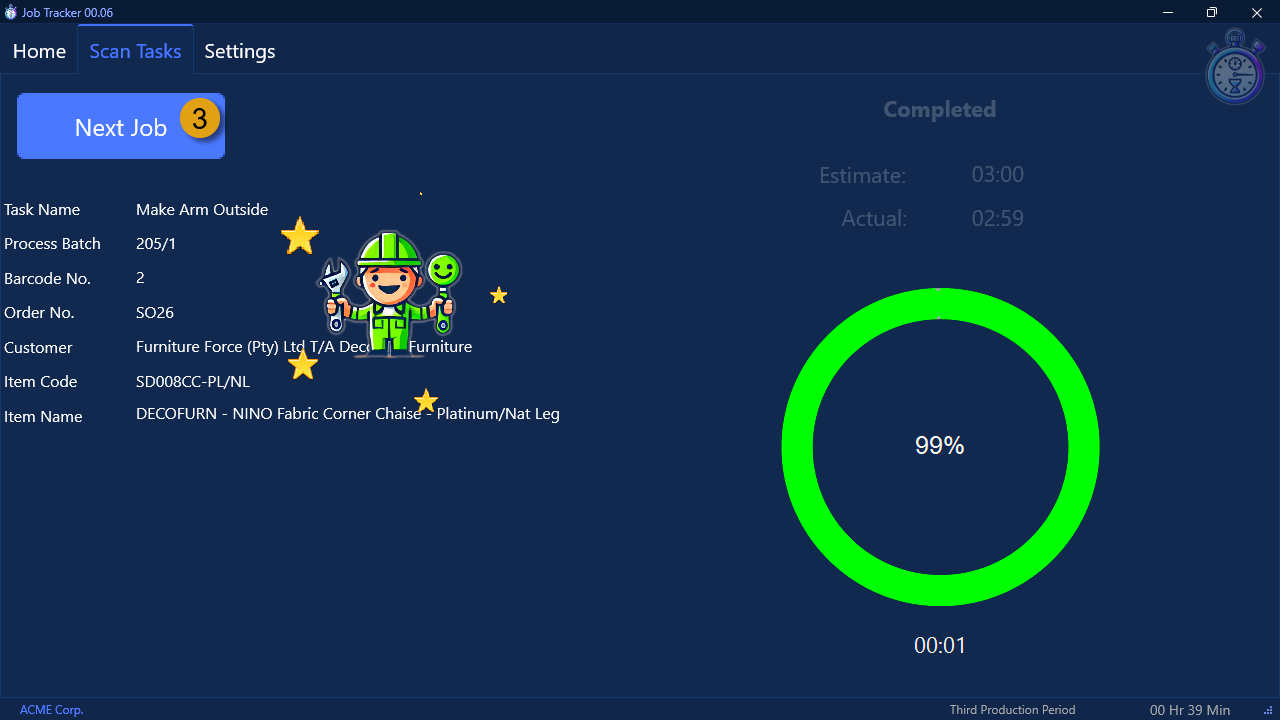
If the task has taken significantly longer than the expected Target Time, then the system will display an unsuccessful result screen.
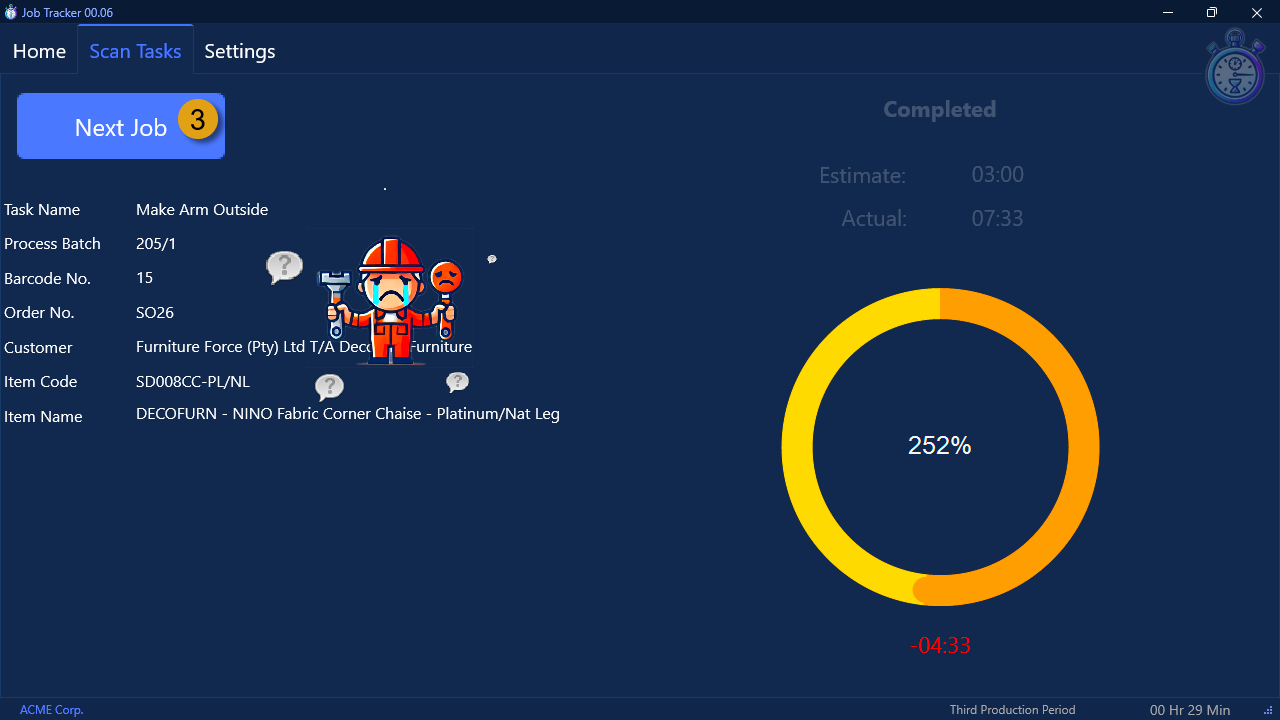
- To continue, click the Next Job button and repeat the process.
We will now refer back to the "Target Bonus Minute Rules" procedure, in which you set the Target Recovered Productive Time.
This value is used to determine the point at which Bonuses are displayed on the screen.
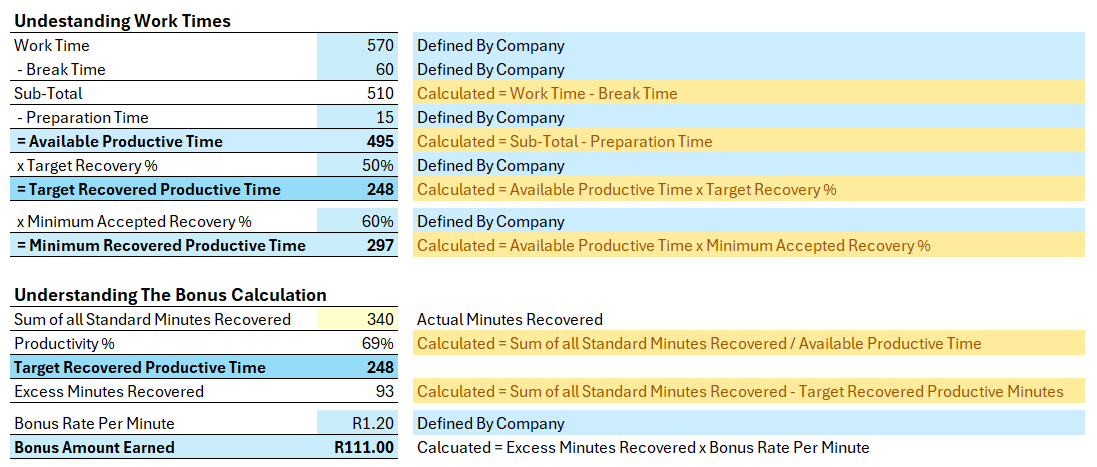
The employee / login user, needs to chase the Target Recovered Productive Time value.
In other words, the sum total of all the Target Times for the tasks they have completed for the day needs to match or exceed the Target Recovered Productive Time value.
Once it does, the Task Scan screen will begin to display the value of the bonus they have earned.
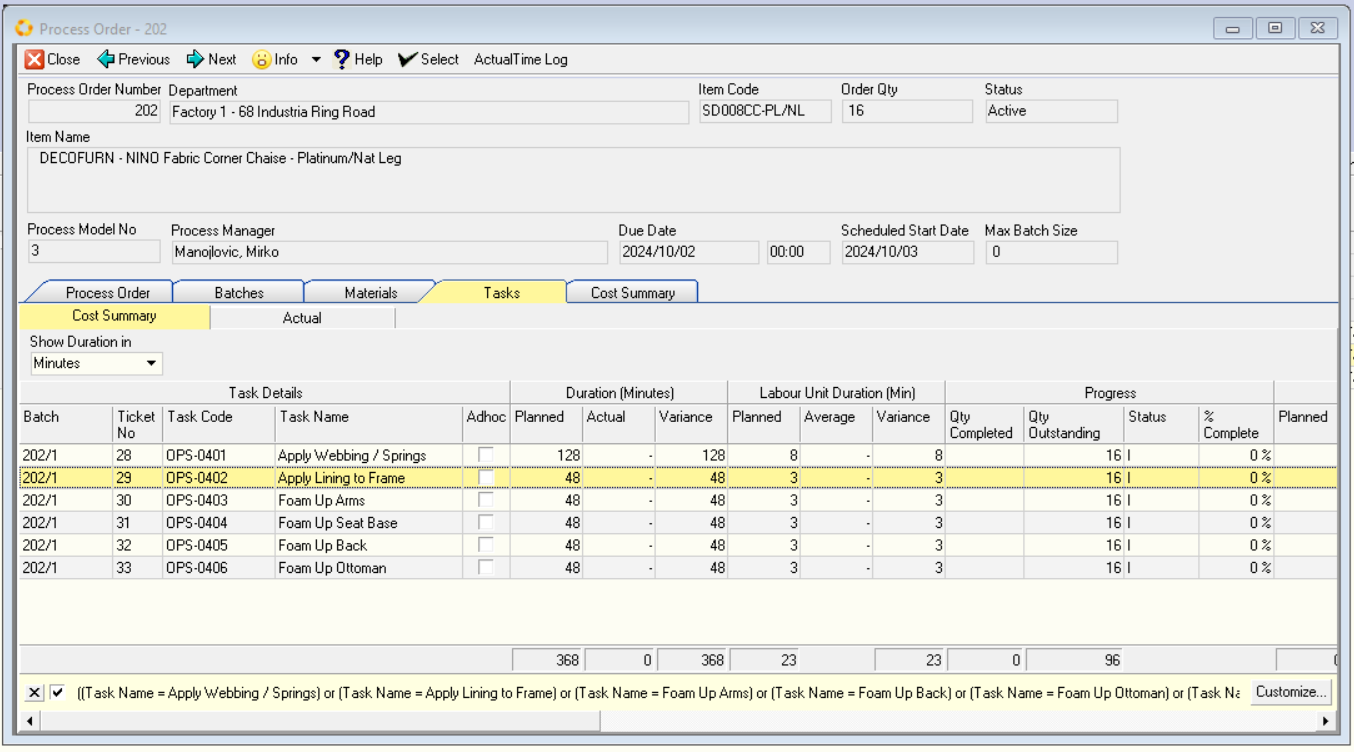
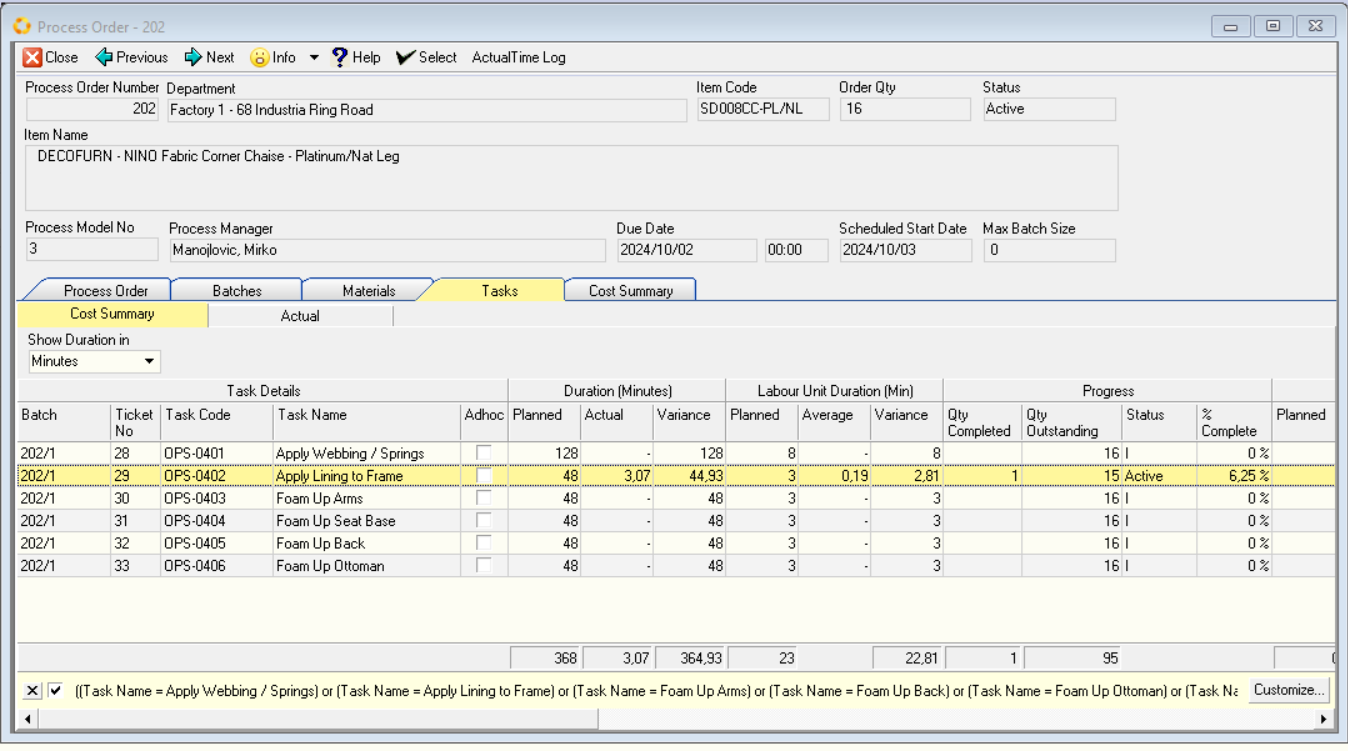
- Click Actual Time Log
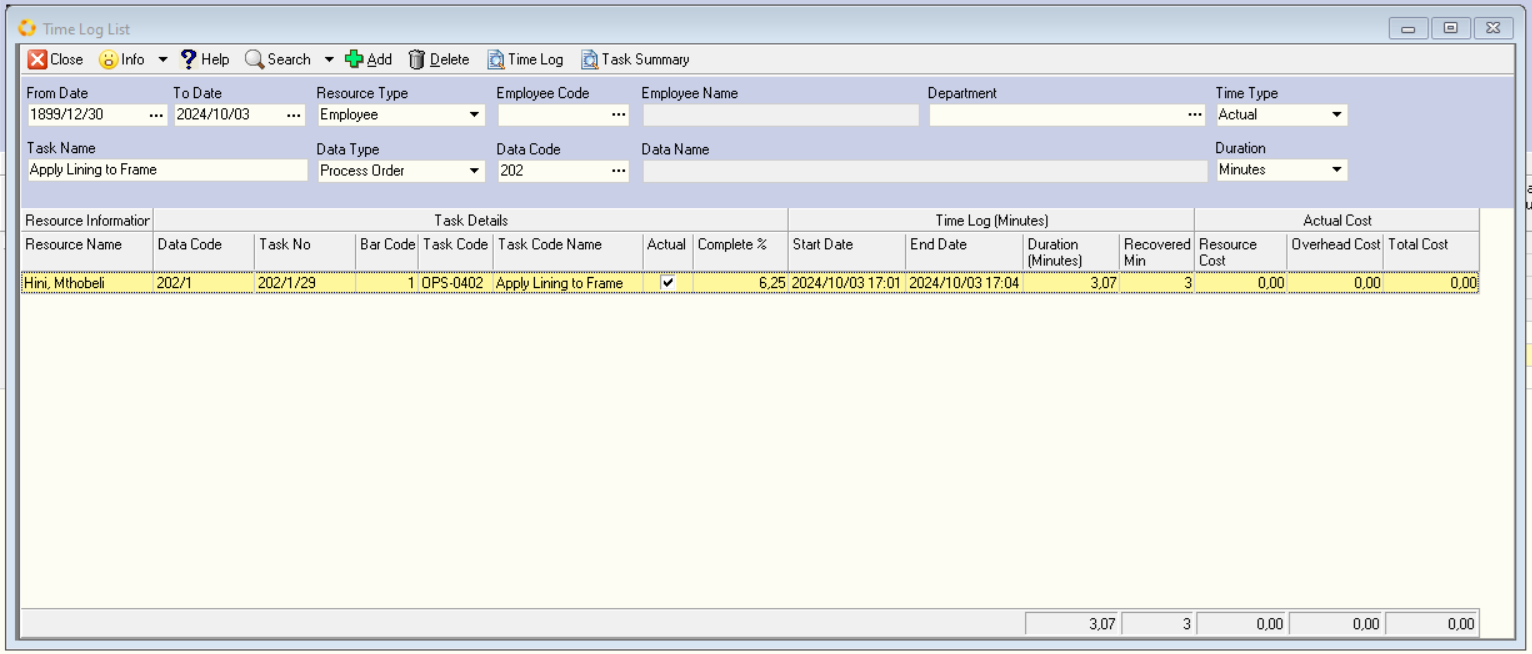
End of procedure.